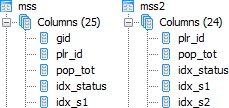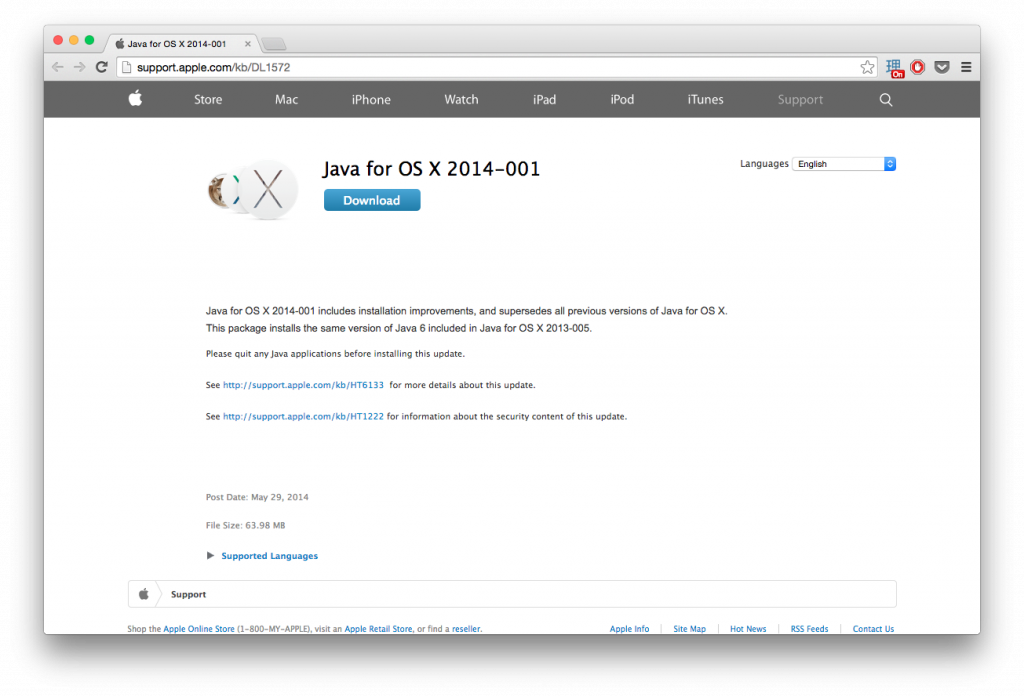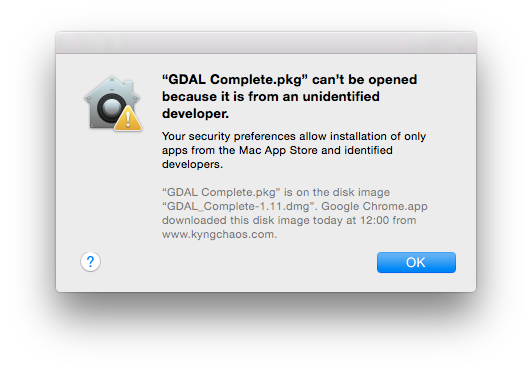Schon wieder ist mehr als ein Jahr vergangen, in dem dieses Blog mehr oder weniger komplett brach lag. Und in der Zwischenzeit ist so viel passiert!
Im Rahmen meines Jobs beim Institut für Verkehrsforschung am Deutschen Zentrum für Luft- und Raumfahrt (DLR) in Berlin habe ich nicht nur an der theoretischen und praktischen (Weiter-)Entwicklung von großmaßstäblichen Verkehrsnachfragemodellen gearbeitet, sondern habe daneben natürlich auch die daraus und auch aus anderen Projekten resultierenden Erkenntnisse (mit-)publiziert. Bei dieser Forschung habe ich hauptächlich mit R, Shiny, PostgreSQL/PostGIS, QGIS und vereinzelt ein paar Zeilen Python gearbeitet. Und ich liebe sie alle, wann immer ich mit ihnen arbeiten darf. Aber ich fand es zunehmend schwierig und anstrengend, Daten einfach, schnell, und trotzdem optisch ansprechend zu visualisieren. Natürlich lassen sich mit R und ggplot druckreife Plots erstellen, und Shiny und Leaflet erlauben die Generierung von interaktiven Grafiken und Karten. Aber manchmal ist es einfach nicht zielführend, sich mit den Feinheiten der jeweiligen Einstellungen und dem Schreiben des notwendigen Codes zu beschäftigen. Ich empfand es insbesondere in der höchst spannenden Phase der explorativen Datenanalyse (quasi dem ersten Date mit neuen Daten im Rahmen des Analyseprozesses…) als sehr störend, dass ich mich so viel mit Code und anderen technischen Aspekten beschäftigen musste, was mich von der eigentlichen Arbeit mit den Daten abgelenkt hat, nämlich dem Verstehen der Daten. Um nochmals die Dating-Analogie zu bemühen wäre das so, als würde man sich mehr damit beschäftigen, was man zum Essen bestellt oder worüber der nächste Small-Talk gehen soll, als sich mit dem (Gesprächs-)Partner zu beschäftigen und sich nur auf ihn/sie zu fokussieren. Wahrlich kein Erfolgsrezept… Continue reading →